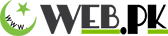Lots of new user face problems and difficulty in configuring their modems sometimes even finding the panel for the login. Which is actually a very simple task in doing. You can open PTCL router from another PC using this same method as well.
How to Open PTCL DSL/Wireless Router Settings:
All you need to do is, Open your favorite browser
- Enter IP Address:
192.168.1.1 in your browser (192.168.10.1 if first doesn’t work) - A prompt will come asking User name and password
- Username: admin
Password: admin
Note: In few cases its User & User for both. If none of above listed username of password work, please check at the back of your DSL Modem. Due to increased security Modern modems have random generated passwords listed on the back.
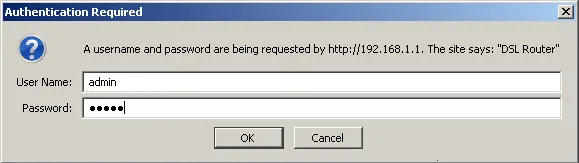
4.Login Prompt
Both username and password will be same as Admin and Admin, this is default provided by PTCL in their DSL modems and Wireless DSL Routers. If not check back your PTCL router
If you want to change or set password on your WiFi router, you can follow this tutorial.
PTCL router IP is same for all PTCL DSL modems along with password and username.
5. If you get a login error, find the correct default login info from back of your router and try again. Guide Videos:
Please keep in mind after saving the settings you WiFi router will reboot and if you are connected over WiFi you will face disconnection for a moment. However, LAN users wont face this issue.
If you are still facing any issues, Please leave it in the comments, our users community will help you with that.
Updated 2023:
Quick setup guide for Kasda KW 58283
1. Connect the Modem as shown in the following diagram
2. Open web browser and type “192.168.10.1” to get the access of the modem. Following window will pop up; input user name “admin” and password in printed at sticker on the bottom panel of modem(default password is last 5 digits of MAC address).
If the connections are Ok, you will be directed to following page.
3. Click “Easy Installation” and you will be prompted for username and password as can be seen in following snapshot. Please enter username and password as provided by the PTCL representative and click “Apply/Save”
4. You can also configure the modem manually by clicking on the “Advance installation” as shown in following snapshot.
5. Click “Edit” as highlighted in red in above snapshot and you will be redirected to following page.
6. Enter the username and password as provided by the PTCL representative and check the options as shown in the above snapshot and click “Next” , following page will be displayed, Finally click “Save” , to save the configuration.
Configuration for WLAN
- Go to browser and type “192.168.10.1”, you will be directed to main page.
- Click on Wireless and you will be redirected to following page, put check on “Enable Wireless”
and “WMF” , by default the SSID is “PTCL-BB” you can change the SSID as per your requirement.
3. Click on Security to set the password for WLAN, click on “Security Tab” to direct to following page. Kindly change the parameters as per your requirement and press “Save”