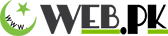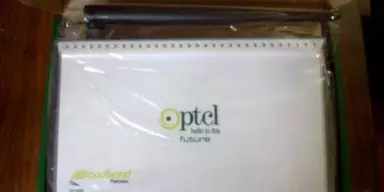Although it is little difficult to hack the WiFi from the recent modems and WiFi devices of PTCL as they required to first-time direct connection with computer or laptop that want to use WiFi from the modem. But the old modem and WiFi devices of PTCL are still facing the problem of getting hacked by the other users to enjoy the free WiFi service. But now the users can change their passwords any time and as many times they want to secure their WiFi from being hacked. Whenever the user faced any kind of low speed and have doubt that anyone is hacking the WiFi password then the user can easily change the WiFi password anytime.
The process of changing the PTCL modem WiFi password is very easy and simple.
Step 1: Open Internet Explorer type 192.168.1.1 in the search bar and press enter. You can simply copy and paste this code as well.
Step 2: A dialog box will appear asking for username and password. Type admin in both fields and move further. (If admin does not work, try User in both fields.)
In few cases its user & user for both. If none of above listed username of password work, please check at the back of your DSL Modem. Due to increased security Modern modems have random generated passwords listed on the back.
Step 3: An admin panel will appear in your browser. At the left side, there is Wireless in the list of options.
Step 4: Click on the Wireless. Six drops down options will appear after clicking on Wireless.
Step 5: Click on the Security
Step 6: After clicking on the security option, at the right side a complete form will appear.
Step 7: At the last of that form, there is an option of WPA/WAPI passphrase bar, click on it and enter the new password that you want.
Step 8: Now click on apply in the last. Changes are being made.
The modem will restart and after that new password will be updated automatically. Now, no one can use your WiFi except you. Anytime if you feed that you WiFi is being hacked by someone then follow the above mentioned procedure to change the password.
If you want to configure the PTCL DSL Modem then here is the video guide:
PTCL Modem Settings Video # 1
PTCL Modem Settings Video # 2
https://www.youtube.com/watch?v=zDdhbXlfBU8
PTCL Modem Settings Video # 3
https://www.youtube.com/watch?v=_F3O1Dy9EK4
Please keep in mind after saving the settings you WiFi router will reboot and if you are connected over WiFi you will face disconnection for a moment. However, LAN users wont face this issue.
If you are still facing any issues, Please leave it in the comments, our users community will help you with that.
Quick setup guide Kasda KW 58283 2023
1. Connect the Modem as shown in the following diagram
2. Open web browser and type “192.168.10.1” to get the access of the modem. Following window will pop up; input user name “admin” and password in printed at sticker on the bottom panel of modem(default password is last 5 digits of MAC address).
If the connections are Ok, you will be directed to following page.
3. Click “Easy Installation” and you will be prompted for username and password as can be seen in following snapshot. Please enter username and password as provided by the PTCL representative and click “Apply/Save”
4. You can also configure the modem manually by clicking on the “Advance installation” as shown in following snapshot.
5. Click “Edit” as highlighted in red in above snapshot and you will be redirected to following page.
6. Enter the username and password as provided by the PTCL representative and check the options as shown in the above snapshot and click “Next” , following page will be displayed, Finally click “Save” , to save the configuration.
Configuration for WLAN
- Go to browser and type “192.168.10.1”, you will be directed to main page.
- Click on Wireless and you will be redirected to following page, put check on “Enable Wireless”
and “WMF” , by default the SSID is “PTCL-BB” you can change the SSID as per your requirement.
3. Click on Security to set the password for WLAN, click on “Security Tab” to direct to following page. Kindly change the parameters as per your requirement and press “Save”