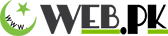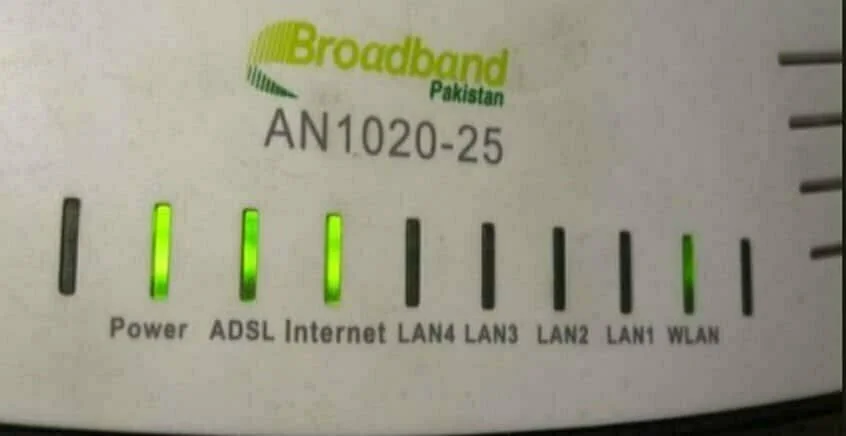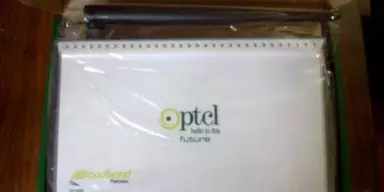ADVERTISEMENT
CONTINUE READING BELOW
Note: Only those having AN-1020-16T & AN-1020-25 series of the modem can configure in the way. (The model is written on the modem.
ADVERTISEMENT
CONTINUE READING BELOW
This is always been a question for the newbie how to configure the PTCL Modem, and many who have got their previous configuration by any friend or family members and now due to certain reason they have to reconfigure, they always find themselves in deep trouble but here what we’ll be telling you step by step instructions to get configuration of your PTCL DSL Modem.
Instructions
- Open the browser which you find more appropriate.
- Type 192.168.1.1 in the address bar and enter it.
- Further, you will proceed to login id, where you have to type username which is admin and the password is also admin. (small letters)
- After entering it, you will get access to the modem console page where you will be configuring the settings of your modem.
- While on the modem console, look at the options avail on the top left of the page.
- Click on the option of Advance Setup.
- After doing so, you will get onto several settings, out of which you have to click WAN.
- You will be seeing a table on your major screen, remove all the four profiles shown.
(Tick the remove option in the box and click the remove option written under the table)
- Click the option of ‘Add’ shown on the screens.
- You will open to the ‘ATM PVC Configuration, where you have to fill the two boxes of VP and VCI.
If you have optical fiber connection then type 8 in VPI and 81 in VCI.
If you have copper connection then type 0 in VPI and 103 in VCI.
(For acquiring about your connection type [Whether Fiber or Copper] you can call on 1218.
- Down the page click to make the tick on enabling the service and further press the ‘Next’ button.
- You will proceed on the page of connection type, where you have to click the second option available, which is ‘PPP over Ethernet (PPPoE’.
- Next you have to put your Point To Point Protocol (PPP) username and password. (You have to write username and password of your DSL).
- Down on the similar page, tick (Click to enable) the option written as ‘Retry PPP password on authentication error’. Then click the next written at the bottom of the page.
- Doing so, you will be on the page of NAT settings. On this page must check the three options and enable them (by clicking) i,Enable NAT ii,Enable Firewall iii, Enable WAN Service.
- After checking it further proceeds by clicking ‘Next’.
- You will be on the page of WAN Setup-Summary while checking it if you want to make any change press ‘Back’, if its ok then press ‘Save’.
- If you recall, you will be back on the page(WAN Setup) where you disabled four profiles, now over there you will be seeing only one profile.
- Simply, click ‘Save/Reboot’ option on the major screen.
- If you successfully followed up the instructions, you will get to know that your DSL Router has been configured.
- Afterwards open your browser and enjoy the thunderbolt Internet speed of PTCL.
Video Tutorial by PTCL-How to configure PTCL DSL modem.
Part 1-
ADVERTISEMENT
CONTINUE READING BELOW
Part 2-