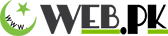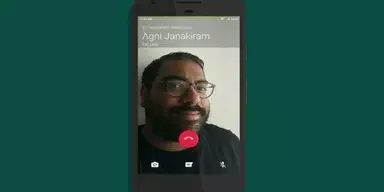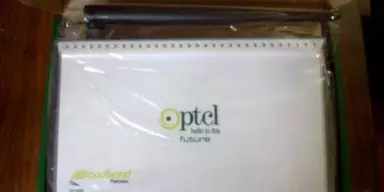It is common practice in all type of organizations to hock the multiple computers for common data sharing purposes. Having linked computers by way of Ethernet LAN cable means having access to the other PC to share the data. This ultimately make the users able to get instant access to important and relevant data.
In this article, we will show you one of the comprehensive ways to connect the two PCs using multiple operating systems.
First of all, you need an Ethernet cable to connect two PCs that don’t have access to a shared network.
Plugin that cable into port and plug the other point in the port of other PC as shown in the picture.


Now here is the step by step procedures for all operating systems
Windows Vista, 7, or 8, 10
Follow this path:
Open Control Panel and Type Open Network and Sharing Center > Home Network (Select the network that you are using) > click on Turn on network discovery to enable the network discovery. In that area you can also choose for file and printer sharing and public folder sharing as well.
Here are pictures to follow the whole process
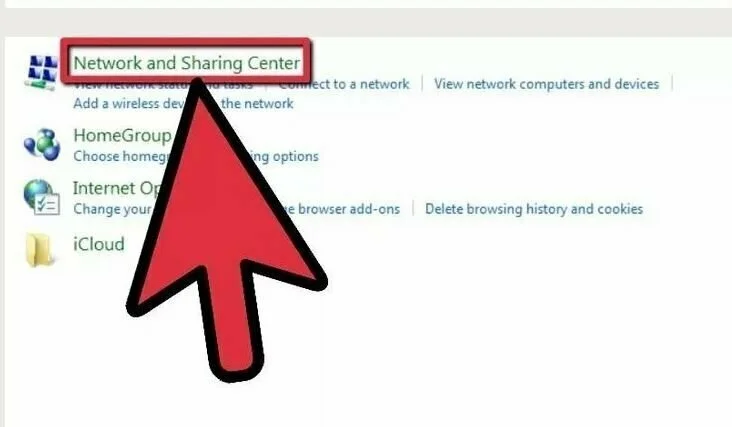
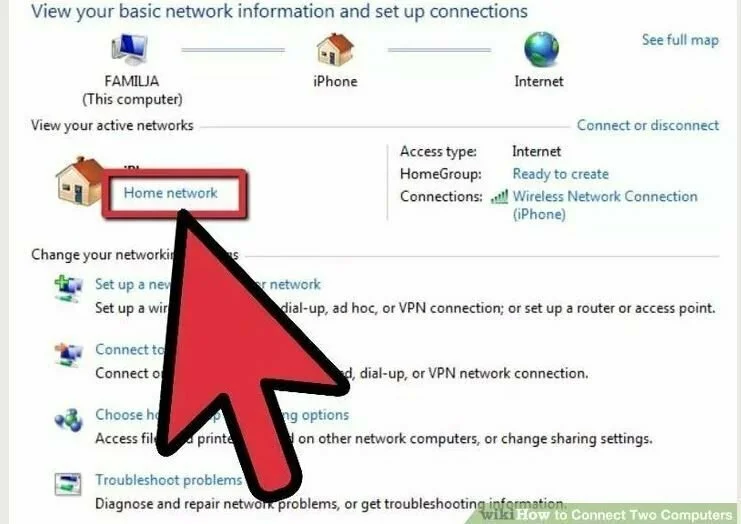
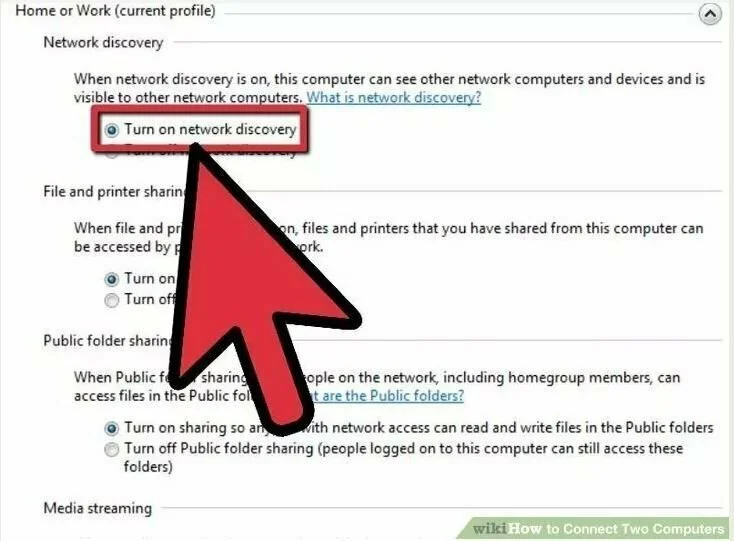
For Windows XP
Follow this path:
Control Panel > Network Connections > Advanced > Settings > Exceptions > enable File and Printer Sharing and click Ok to apply the changes
Here are pictures to follow the whole process
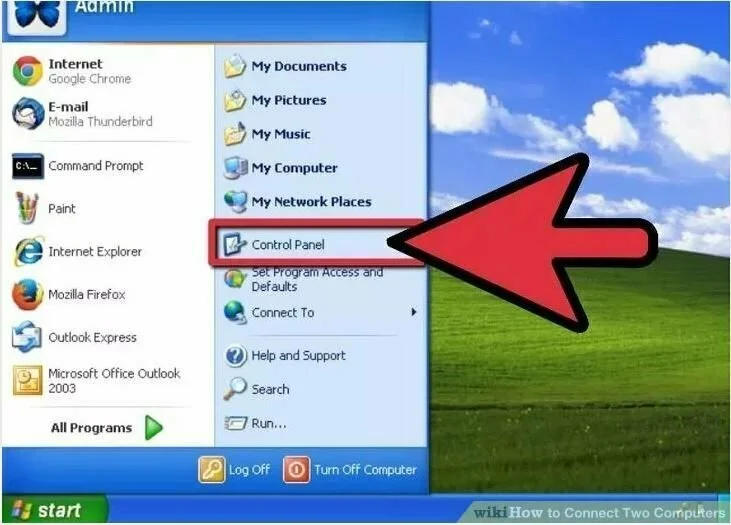
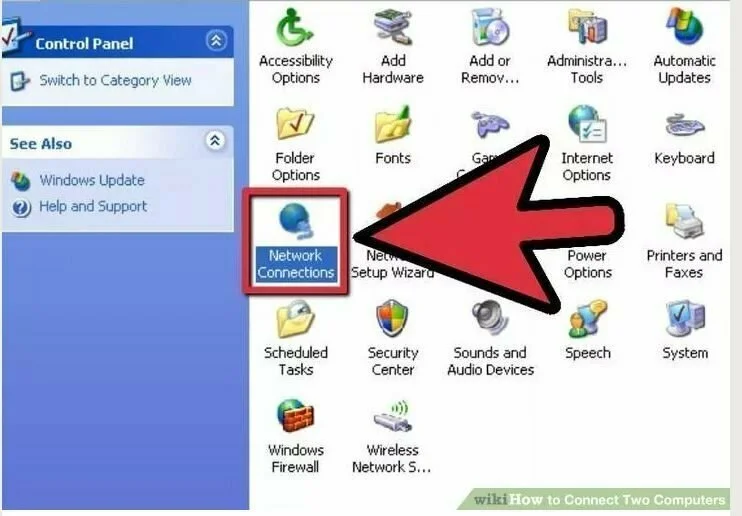
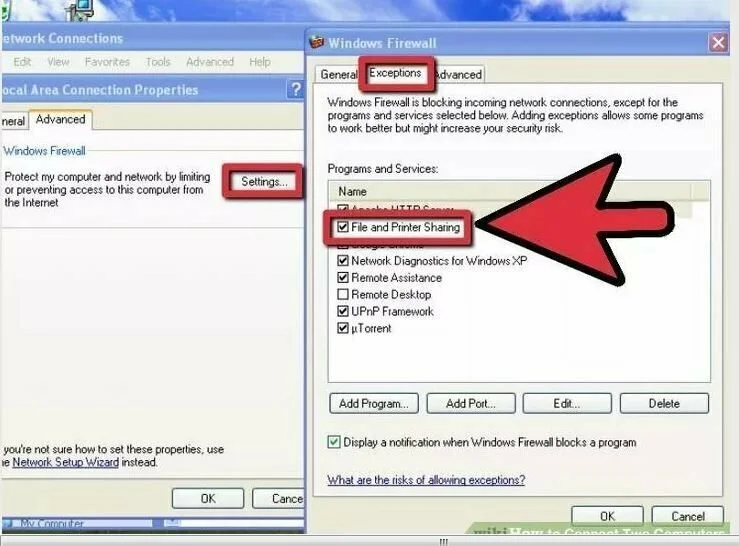
For Mac OS X
In Mac you can use both Ethernet cable and can also use USB to Ethernet way as well.
Follow this path:
Network Preferences Panel > Select Show Network Port Configurations > Enable Sharing > activate Personal File Sharing
Here are pictures to follow the whole process
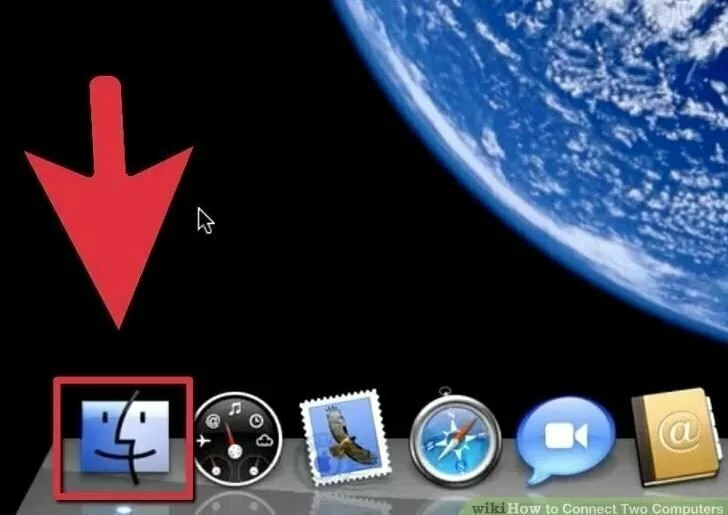
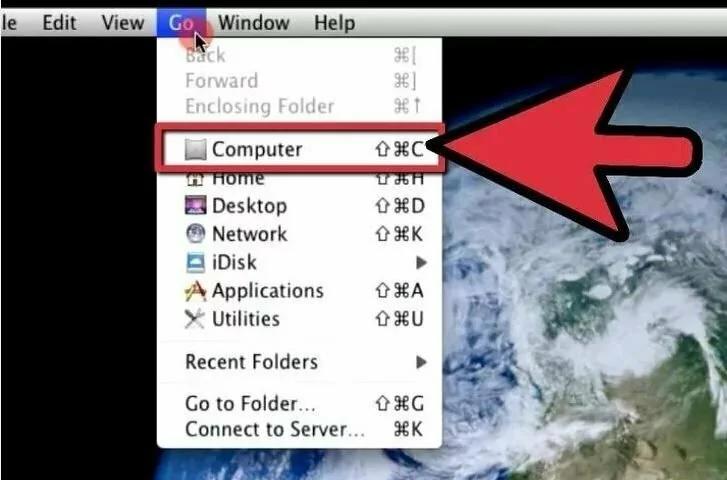
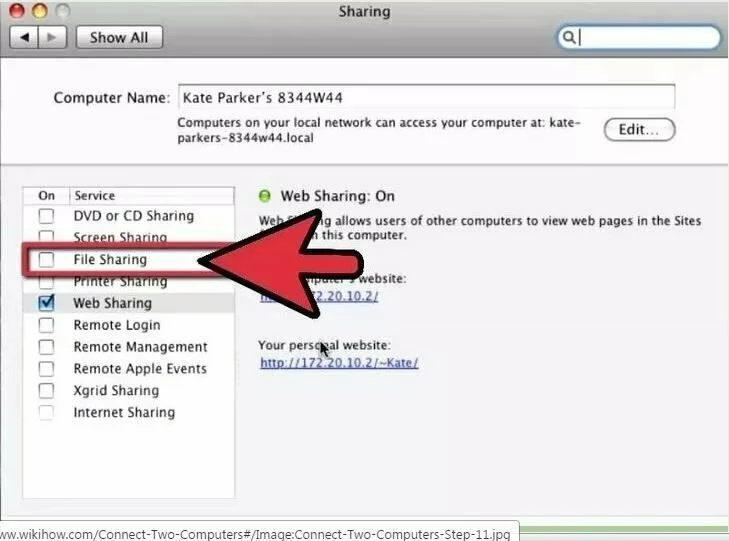
Connect Two Computers Together With Ethernet LAN Cable Video Guide
Courtesy: Wiki How