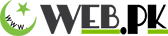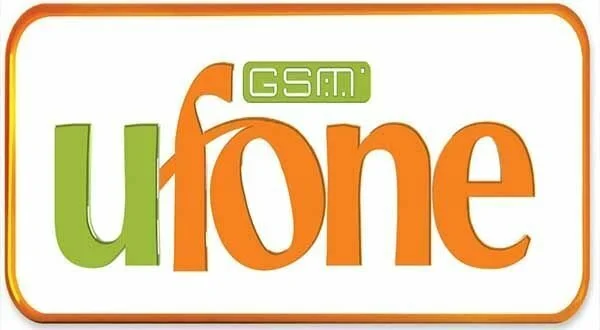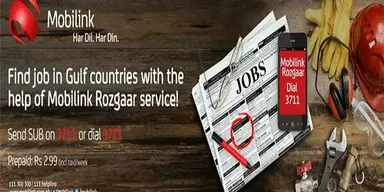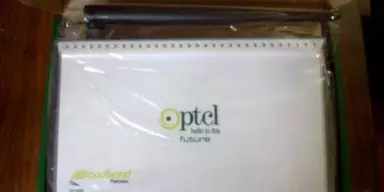The procedure for getting mobile settings for GPRS and MMS configuration in case of Ufone is little different from other cellular operators in Pakistan. Just like other cellular companies, Ufone has a system for getting GPRS and MMS settings by calling at the Ufone Helpline Number 333. However, it is its manual system that is entirely different from other cellular companies. Unlike other cellular companies, Ufone provides the mobile setting for GPRS and MMS configuration in case of each handset separately.
The users of Ufone can get the internet mobile settings for GPRS and MMS configuration for the following handsets and operating systems.
- Nokia
- Sony Ericson
- Samsung
- Ufone (Huawei)
- Android
- iPhone
- Motorola
- China Made Handsets
The process for getting internet settings in each case is yet little same and different at the same time. The users of Ufone are required to the go to the Manual GPRS and MMS Settings page of the Ufone. There they can check the MMS and GPRS settings of their handset by simply selecting their handset from the list of available handsets.
Go at: Manual GPRS and MMS Settings page of the Ufone
For example if you select the Nokia, all available model will be displayed. We go for the first one that is 3110 Classic. It will display the setting for Nokia 3110 Classic as:
GPRS Settings (Example – Nokia 3110 Classic)
- Press Menu
- Select: Settings
- Select: Configuration
- Select: Personal configuration settings
- Press Add new
- Select Web
Now enter the details as follow
- Account Name: Ufone GPRS and tap OK
- Homepage: http://wap.ufone.com and select OK.
- Leave the: User name / Password blank
- Select: U preferred access point and press No
- Select Proxy press disable
- No Proxy address is required for GPRS settings so leave it blank
- Select Proxy port enter 8080 and tap OK
- Now select Bearer settings
- Select Packet data access point and enter ufone.internet or ufone.pinternet for
Postpaid/prepaid respectively and press OK
- Skip past Network type this should be set to IPv4
- Skip past Authentication type, this should be set as Normal
- Press back key
- Select Ufone GPRS and press Options
- Select Activate
- Press Back (right soft key) to get back to main menu
MMS Settings (Example – Nokia 3110 Classic)
- Press Menu
- Select: Settings
- Select: Configuration
- Select: Personal configuration settings
- Press Add new
- Select Multimedia message
- Select Account Name and enter Ufone MMS then press OK.
- Select Server address and enter http://www.ufonemms.com:80/ and tap’ OK’
- Select Use preferred access point and press No
- Select Access point settings
- Select Proxy
- Select Enable
- Select Proxy address enter 172.16.13.27 and tap OK
- Select Proxy port enter 8080 and OK
- Select Bearer settings
- Select Packet data access point and enter ufone.mms/ufone.pmms for postpaid/Prepaid respectively and press OK
- Skip past Network type this should be set to IPv4
- Skip past Authentication type, this should be set as Normal
- Leave User name / Password blank
- Press Back (right soft key)
- Select Messaging
- Select Message settings
- Select Multimedia msg.
- Check that Delivery reports is preset to No
- Check MMS creation mode is preset to Guided
- Check Image size is set to 640×480
- Check Default slide timing is preset to 00:08
- Check that Allow multimedia reception is preset to in home network
- Check Incoming multimedia messages is preset to retrieve
- Check that Allow adverts is preset to No
- Select Configuration
- Select Configuration and press highlight Personal config. And Select
- Select Account
- Select Ufone MMS and
- Press the right soft key five times to get back to the standby screen.
Note: Please select APN according to the product i.e. (Postpaid or Prepaid) & the words should be in small letters
- APN for Prepaid(GPRS):ufone.pinternet
- APN for Prepaid(MMS):ufone.mms
- APN for Postpaid(GPRS):ufone.internet
- APN for Postpaid(MMS):ufone.mms
In the same manner, the users can check for the internet settings for GPRS and MMS configuration of their handsets.