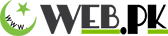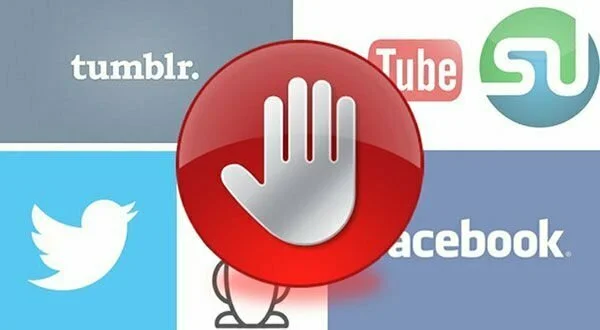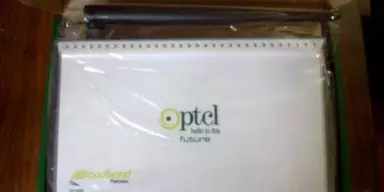Although YouTube got a green signal by Government of Pakistan and Pakistan Telecommunication Authority a three years ago still many websites are blocked in Pakistan. We will like to make it clear that we are not talking about adult and pornography sites only. There are hundreds of social, entertainments, music, movies, and foreign news channels sites that are blocked by PTA as per the direction of Government of Pakistan and Ministry of Information and Technology.
There are multiple ways to open all type of blocked websites in Pakistan. First of all, there was proxy software then comes the proxy server and online proxy websites that have made it easy for the internet users to get an easy and free access to all type of blocked sites and blocked content.
In this article, we will mention the simplest ways of opening the blocked websites in Pakistan without even going for installing any third party software at all.
Proxy Websites to Unblock Blocked Websites in Pakistan
There is also another simplest way to access blocked websites in Pakistan. Move to any of the website listed below and only provide the name of the site that you want to access.
- proxify.com/p/
- zendproxy.com
- vobas.com
- wont filter.us
- vtunnel.com
- ninjacloak.com
- anonymouse.org
- anonymizer.com
- kproxy.com
- proxy.org
- http://hiload.com
- http://www.china-proxy.org
- http://www.unblocker.us
- http://12345proxy.info
- http://www.justproxy.co.uk
If you want to use changing DNS then here we are discussing the ways of doing so as well.
Change the DNS
Here is how you can change the DNS (For Windows Vista, 7 to onward versions)
For Windows Vista and 7, click Start > Control Panel > Network and the Internet > Network and Sharing Center.
For Windows 8, 8.1, 10 Windows key + C > click Search on the right-hand side > type Control Panel in the search bar > select Control Panel > Network and the Internet > Network and Sharing Center.
Click Change adapter settings, which is on the left sidebar.
Right-click the Internet connection (MTNL, Airtel, BSNL, etc.) on which you’re having trouble accessing websites, and clickProperties.
Select Internet Protocol Version 4 (TCP/IP), and then click Properties.
Click the radio button next to Use the following DNS Server addresses. If you want to use Google DNS, enter 8.8.8.8 as the Preferred DNS Server and 8.8.4.4 as the Alternate DNS Server. If you want to use OpenDNS, use 202.67.220.220 and 202.67.222.222 respectively. After entering these, click OK.
If you are using Windows XP then follow this way
- Click Start > Control Panel > Network Connections.
- Now select your particular Internet connection with access problems, right-click, then select Properties.
- Left-click Internet Protocol (TCP/IP), and select Properties.
- Follow the Step 5instruction given above.
If you have Android smartphone then here is the way for you
- Open Settings> tap Wi-Fi.
- Long press the Wi-Fi network you’re connected to > tap Modify Network.
- Now tap the box next to Show Advanced Scroll down.
- Tap DHCP > select Static IP > scroll down and modify DNS 1 and DNS 2 (as explained in step 5 above).
If you are using iOS device then here is the way for you
- Open Settings> tap Wi-Fi > tap the Wi-Fi network the device is connected to.
- Tap DNS and change the two values to Google DNS or Open DNS (explained in step 5 above). These two values should be separated by a comma and one space (8.8.8.8, 8.8.4.4).