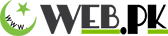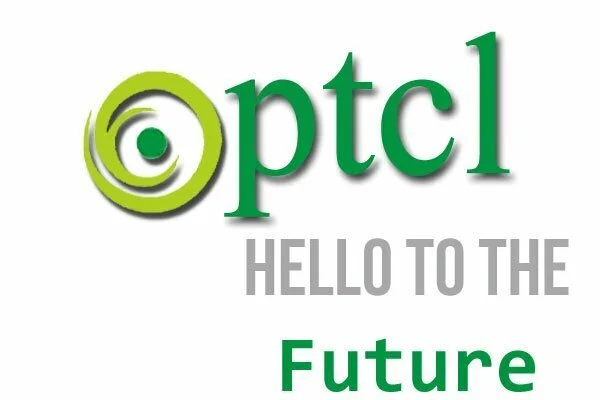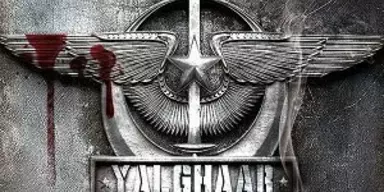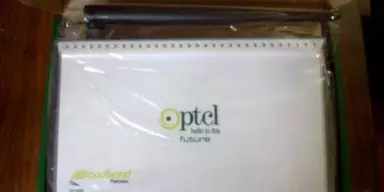As we know that PTCL is known for its bad reputation about low quality dns servers.
This causes slow speed in response time for surfing website and PTCL DNS server not responding
Even the worst most of the time we can’t open a single website using ptcl dns server. This is when the frustration is on its peak. Most of the tech geeks advise their mates and company staff to use open dns or Google dns for web browsing and avoid using ptcl default DNS services. PTCL Broadband Primary and Secondary DNS.
That’s why I would like to tell you how to change your default dns services this is very simple all you need to do is change your TCP /IP settings.
Varies from operating system to operating system, mac have different setting windows have different setting according to the versions.
There are two popular DNS services one is Google dns and secondary Opendns.
IPs for both DNS addresses are listed below:
Google DNS :
8.8.8.8
8.8.4.4
Open DNS :
208.67.222.222
208.67.220.220
You can use both of these services which ever suits you better you can use them as default. If you have any problems please don’t be afraid to let me know.
How to Change PTCL DNS in Windows Video:
How to Change DNS in Windows Instructions:
These instructions apply to Windows 8, 7, Vista and XP
- Log in to Windows with an Administrator account. If your account doesn’t have Administrator privileges, you may not be able to adjust your DNS server settings.
- Open the Start menu and select Control Panel.
- Note: Windows 8 users should simply begin typing “Control panel” while viewing the Start screen. Click Control Panel in the search results to open it.
- Select Network and Internet, and then Network and Sharing Centre.
- Note: Windows XP users should click “Network Connections” and then skip to step 5.
- Select Change adapter settings in the left-hand column.
- Right-click on Local Area Connection and select Properties.
- In the Networking tab, click once on Internet Protocol (TCP/IP) to highlight it, and then click Properties.
Select Use the following DNS server addresses and then enter the following:
Preferred DNS server: 208.67.222.222
Alternate DNS server: 208.67.220.220
- Click OK to finish.
Change DNS server in Mac OSX
- On the desktop, click the Apple icon in the top right-hand corner and select System Preferences from the drop-down menu.
- Select Network.
- Select your Connected (Ethernet or Wi-Fi) connection from the left-hand column and then click Advanced.
- Select the DNS tab and then click the plus (+) button in the lower left-hand corner of the window.
- Type the following and then click OK to finish:
- DNS server: 8.8.8.8
DNS change settings credits to iihelp.iinet.net.au