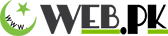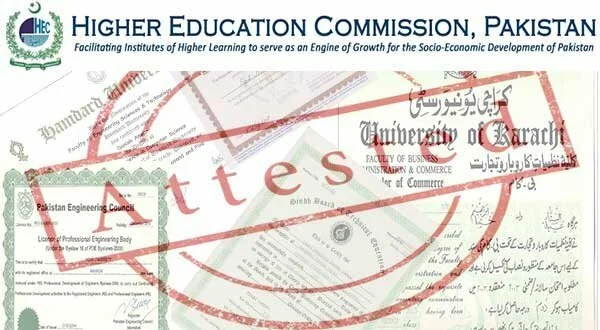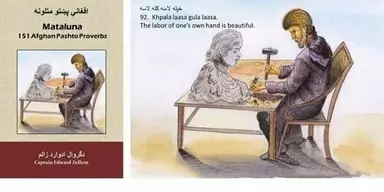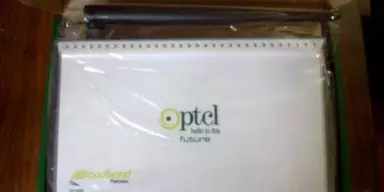HEC has launched a completely secure and robust online degree attestation system, which requires an applicant to apply from their homes. The applicant would be required to apply through web link (http://eportal.hec.gov.pk) by getting online registered and creating an account, filling online application form and uploading scanned documents. The application will be initially scrutinize online at HEC head office/regional centers as per option of the applicant. The applicant will then receive an email/SMS to schedule his visit accordingly. However, for better understanding of the new system, following is a step-by-step procedure for applying for the degree attestation through HEC new online degree attestation system:
Step-1: Registration at E-portal: http://eportal.hec.gov.pk
- Open Internet Explorer (v 9.0 or above), Mozilla Firefox or Google Chrome.
- In the URL area, enter URL: http://eportal.hec.gov.pk
- System will ask user to log in or register to the system.
- On registering / logging into the system, user will be navigated to Higher Education Commission Welcome page.
Step-2: Create an Account
- Choose your Nationality
If you are a Pakistani national, then select your country PAKISTAN and you must provide your CNIC number and your Region.
If you are a non-Pakistani national, select your country of nationality and provide your desired User ID and Password.
- Provide your Primary Cell/Mobile Number and press button SEND CODE and provide the code that you have received via TEXT/SMS and press button VERIFY NUMBER.
- Please read the instructions placed alongside fields carefully. If you have problems getting SMS or Email Verification Code, please call at HEC call center on numbers available on the website.
Step-3: Filling in the profile
After logging in, the user will land on “Dashboard”.
- My Applications: This section shows the high level status of the application (saved, Submitted,
In process, Attested, Rejected)
- My Tasks: In this section, tasks will appear which are pending on applicants e.g. Revise Application form or Application Scheduling.
From Dashboard, using the left navigation panel of services user will route to “My Profile”. User is expected to fill Personal, Contact and Education details.
In personal details, the applicant has to upload the copy of CNIC (or Passport if foreign National). In Education tab, the application is expected to upload all the scanned copies of ORIGINAL educational documents.
For PhD. an applicant filling of “Publication” tab is also mandatory. In this publication tab, applicants must have entered at least one publication of type “Research Article” published in “Indexed” Journal. System figures this out by checking if, from user has selected “Research Article” in Publication type, selected “yes” in indexed Journals and chosen from the drop down menu available of all indexed journals. If you cannot find your indexed journal in the list, please call at HEC call center on numbers available on the website.
Step-4: Uploading of Educational Documents:
Upload the VISIBLE scanned copies of all educational documents, CNIC (Front & Back Side) and profile photo (Passport Size Photograph of you is required), the scanned documents size must not exceed 500kb.
Click on “Save and Close” after uploading documents.
Step-4: Accessing & filling the online application form:
User can access Application Form by clicking ‘Accreditation and Attestation’ menu item and further clicking Application Form under Degree Attestation System
Fill the online application form by completing the various tabs given in the application form.
Note:
The new online degree attestation/verification system is linked with Pakistan Qualification Register (PQR). If the information regarding the degree program/title which the applicants holds is not populated in the given fields, immediately contact the focal person of your university for entering the same in the PQR (List of University focal person). Until and unless your degree program/title information are populated in the given fields, you will not be able to proceed further for attestation of your documents. PQR data is also available on HEC website for your reference.
Step-5: Select type of document to be attested:
Attest new degree:
Please select this option if you want to get a degree attested which has not been attested before. You may also select this option if your transcript or provisional degree was attested before, but not your degree. You will be given an option to choose degree(s) from your profile which haven’t been attested before.
You may also choose this if you had your degrees verified in the old system. As the old system was not integrated with PQR, the data has to be verified again for the applicant to proceed further. This is a single step process in which you select the degree and then after scrutiny it is verified.
Duplicate Attestation:
If you have lost your already attested document, please select this option if you want to get duplicate of your degree attested. You are required to bring POLICE FIR and NEWSPAPER advertisement (complete Newspaper is mandatory).
Supplementary Attestation:
Please select this option if you want to get copies to your degree attested e.g. degree photocopy, transcripts etc. You must have an attested degree to avail this option. You will be given an option to choose degree(s) from your profile which have been attested before.
Update an Attested Degree:
Please select this option if your degree was attested before but, for some reason, has been updated. You will be given an option to choose degree(s) from your profile which have been attested before.
Step-6: For PhD. Applicants
For PhD. applicants, the PCD verification process is a two-step process which ensures that their most relevant and up to date data is available in the system.
- From Dashboard, Navigate to “PhD. Country Directory”.
- System will search you in our PCD database on the bases of your CNIC or Email.
- If your record is not found, you will be requested to add PCD Serial Number which is available on HEC website PCD page.
- Fill in the data verification form, in which your data will be pre-populated based on your CNIC, email or PCD serial Number.
- HEC will verify your record and after that will let your through for subsequent attestation.
Step-6: Select Documents to be attested: (Original & photocopies)
- Enter “Number of pages for original Documents” Or “Number of Pages of Photocopy Documents” for at least one document type.
- Amount will be calculated on the basis of the no of pages and amount per page.
- Grand Total will be displayed at the bottom of the grid.
Step-7: Selection of Head office/Regional Center from where you want to attest your documents
- Please select the desired HEC center i.e. Islamabad, Karachi, Lahore, Quetta and Peshawar from the drop down list where you want to get Attestation service. Please be careful once you selects the desired HEC center, it will not be changed.
- Select checkbox against the undertaking text.
Step-8: Submission of online application
- After successful completion of profile and application along with uploading of documents, submit the online application by clicking the button “Submit”
- You will receive a pop up message on your screen that your application has successfully submitted for initial scrutiny at HEC with an application ID.
Step-9: Initial Scrutiny of application at HEC
After submission of online application by the applicant, the documents are scrutinized by the HEC officials and if found complete according to the attestation SOP’s, the application is approved in the system.
Step-10: Revise Application Form
- Based on scrutiny, the applicant may be asked to revise the application form by uploading some other documents etc.
- This will be intimated to applicant through SMS and through Email. Applicant may see the task in “My
- Task” section in the Dashboard after they log in the eportal.hec.gov.pk
- Applicants will have to remove the deficiencies mentioned in the “Comment” section of the task.
Step-10: Application Scheduling:
After successful scrutiny, the applicant will receive a message & email for scheduling his visit according to his convenience and as per availability of time slot in the following ways:
Through Self submission/authorize person: In this case the applicant will personally schedule his visit for attestation of his documents or through authorize person and will bring all his original documents along with a copy of the same, Bank challan form and a print out of the application form for same day attestation at the selected office.
Through Courier: In this case the applicant will select the mode of attestation through courier and will deposit the attestation fee with the courier company i.e. LCS/Fed Ex (For outside Pakistani applicants). You would be required to upload fee receipt with the application form and hand over the same along with all your original documents to the relevant courier company representative for attestation of your documents. Attestation through Courier Company will take at least 10 working days.
After selecting courier, a subsequent task appears in “My Task” section of Dashboard names “Upload Courier Receipt”. It is mandatory for the applicant to upload the courier receipt in the system. Only after this task is processed, will further tasks appear in HEC queue for attestation. No Application will be entertained if this task is not processed.
Application Re-Scheduling: After first scheduling, if an applicant cannot find time to visit HEC offices for attestation, the applicant can reschedule his visit.
Step-11: Submitting documents for attestation through personal visit/authorize person:
You will submit all your original documents along with copies of CNIC/educational documents at HEC and print out of the application form at the attestation windows.
After verification of the original documents, you will submit fee at the bank counter within the HEC premises.
You will collect his attested documents from the window after the announcement of your name.
Step-12: Tracking of Application:
- Selects the application and click on either “View Attestation Details” or “View Application Details.”
- On click of a button, respective sections are opened.
- The applicant can click on Download button to download the zip file of documents.
- Applicants can also download their Application Forms and Challan Forms using this screen after they have scheduled their application.
- All the phases are displayed.
- The applicant can click on View Comments to view the comments against the tasks of that particular phase.